FrameWrx Support
FrameWrx by Daktronics is a content design platform that enables anyone, anywhere to leverage professionally designed templates to elevate their brand for event production and promotions. This cloud-based, timesaving platform simplifies content creation, maximizing the impact of digital video displays and social communication. Students and staff of any ability can access top-level, intentionally designed templates, created by industry renowned digital artists.
For step-by-step guidance on getting started with FrameWrx, explore our How-To Articles below.
Prefer to watch and learn? Check out our FrameWrx How-To Video Series.
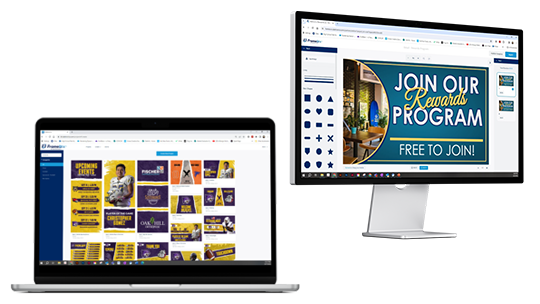
How-To Articles
Onboarding & Account Management
How to Get Started
FrameWrx offers two subscription types: Creator and Classroom.
- Creator includes 2 Account Admins and 2 IT-Only Admins.
- Classroom includes 2 Account Admins, 2 IT-Only Admins, plus up to 30 Student User seats.
After purchase, the contact who placed the FrameWrx order will receive an email with instructions to invite the first Admins to the account.
Step-by-step instructions for adding and managing additional Admins and Users can be found here --> FrameWrx: How do I manage users.
When a new Admin or User is created, they will get a welcome email. Be aware that they will only get a certain amount of time to respond to the email.
Logging In
The FrameWrx login page includes two clearly labeled login options - just choose the one that matches your role type.
- Admins and IT Admins log in using the Log in As Admin button. They will log in with Single Sign-On (SSO) using their Daktronics Online Account credentials.
- Student users (Classroom subscriptions) login using the Log in As User button, and enter their assigned FrameWrx credentials.
How-To Articles: Onboarding & Account Management
FrameWrx: How do I log in to my account?
FrameWrx & DakClassroom: Subscription Management
FrameWrx: How do I add and manage users?
Brand & Assets
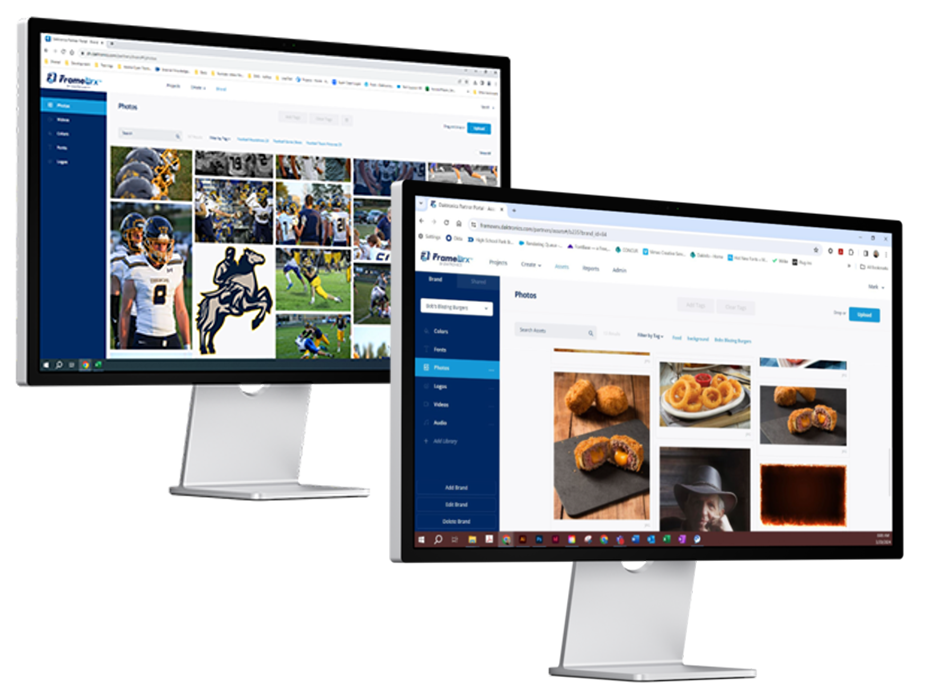
Create Brand and Best Practices
Brands give the ability to categorize and apply design elements to accounts and templates in Framewrx.
You can use Brands to make elements available to designers creating Templates and the end users creating Projects from existing Templates. Brand Assets including photos, fonts, school colors, team logos, and videos can be added under the Brands tab. The Account Admin should upload the Brand Assets into FrameWrx so the designers can use them in their content. This will ensure that the content looks cohesive and aligns with your brand.

Add Brand Assets
Under each Brand you can store photos, fonts, colors, and logos. Photos must be PNG or JPEG files and can be tagged for easy filtering. Fonts must be .ttf, .otf, or .woff files. You can add fonts for specific styles and set defaults. Colors will render as each palette that you have made per Brand. They can preview as either CMYK/SPOT or RGB. Logos must be an SVG file. You can upload design elements for simple placement onto a design.
Leveraging Brand Assets as an Admin
Photos
When selecting images, you will see a Brand Photo button, it goes to the Brand Photo Gallery, where you can add photos or select Brand images while masking images into shapes, SVGs, or setting backgrounds.
Fonts
While setting your font for a text field there is a section directly above System Fonts where you can choose a Brand (if not already chosen) and the fonts specific to the Brand will populate here for use.
Colors
While selecting a color, there is a dropdown above the color section to select a Brand if not already selected. Once selected, your Brand palette will render and you can toggle between any other palettes that have been added to that Brand.
Logos
When selecting images, you will see a Brand Photo button. It goes to the Brand Photo gallery, where you can add photos or select Brand images while masking images into shapes, SVGs, or setting backgrounds.
Leveraging Brand Assets as an End User
Users can also leverage their Brand asset while creating Projects from Templates assigned to them. Admins can choose to leave unlocked the buttons on any element within the design. Users will have the ability to access their own Photos, Logos, Fonts, and Colors if left unlocked on a template.

Projects & Templates
Projects & Templates
FrameWrx has ready-made templates tailored to reflect your unique brand identity and specifically designed with your display layout in mind.
In the top menu, navigate to Create > Create from Template to explore the content library.
Once you select a template and start customizing, that action automatically saves your work under the Projects tab.
How do I work with projects and templates?
How do I create and export display ready content from a Template?
How do I choose the correct template for my content?
How to Create New Templates
Account Admins can also create new templates and publish those designs to be available for Users to customize.
In order for a design template to be available for your users, it first needs to be published. Once a Template is published, you will not be able to make any changes to it. The only way to edit a Template would be to find and edit the source Project, re-publish the Template, and delete the existing Template.
How to Create a Blank Project
When creating a new Project, you will have the option to start from scratch or from an existing Template. You can create a new project from two locations, the Create tab or the Projects tab. You can also delete a Project from the Projects tab by clicking on the ellipses and selecting th
How do I use Project Tags?
Project Tags allow you to better search and organize the Projects page in Framewrx. As you are creating Projects, it is easy for this page to become cluttered. Tags make it easy to categorize your Projects and make them easy to find.
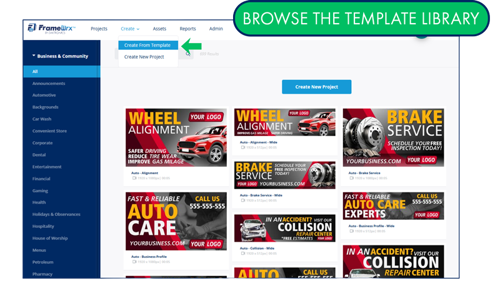
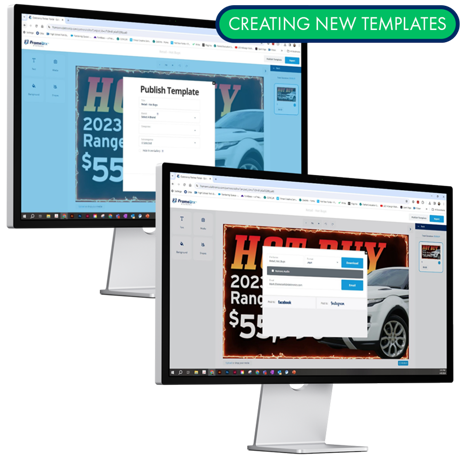
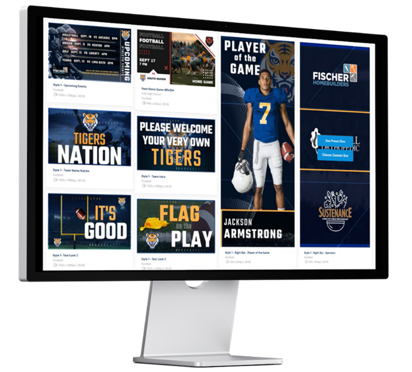
How-To Articles: Projects & Templates
FrameWrx: Best Practices for managing projects
FrameWrx: Best Practices for managing templates
FrameWrx: Template subcategories and proejct tagging for improved organization
FrameWrx: How do I clone projects?
FrameWrx: How do I publish templates?
FrameWrx: How do I manage approvals?
Editing & AI Tools
Editor Tools
The Framewrx editor allows you to edit text, add stock images and videos, full motion editing, audio, remove background, and more!
Stock Images and File Types
FrameWrx offers free, paid, and custom media galleries that can be plugged directly into the editor. These can be used by both admins while creating Templates and by Users/Students while customizing their own Projects. Search within FrameWrx for the asset needed and simply place the photo, icon or video. Click the Images Tile to get started with uploading media, using brand photos or a variety of stock images and icons.
Using Shapes
Images can be nested inside any shape. If you add a circle to your canvas and want it to be replaced with a headshot, the headshot would be masked inside of the circle. Masking requires that the image or video takes up the entire space of the shape.
Video Editing
The Editor allows for multiple video files to be uploaded and stitched together to create a Video Project. Videos can be imported from other Projects in FrameWrx or from an external file.
Easy Background Removal
Photo editing features make it easy to design professional-level content. One of these features is the Background Removal Tool, which quickly deletes unwanted imagery that distracts from the subject of your photo.
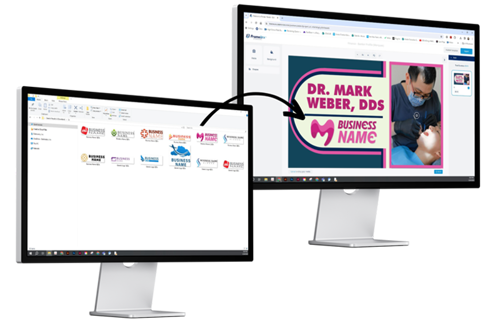
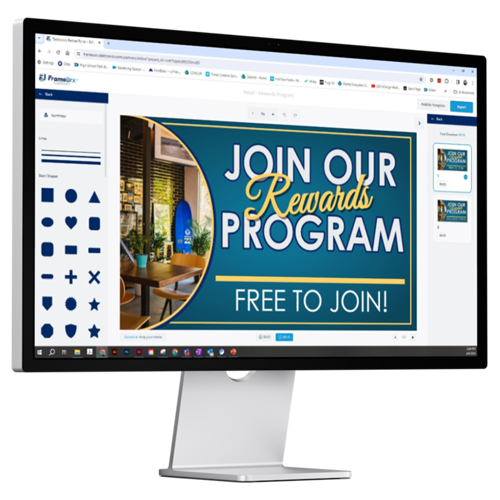
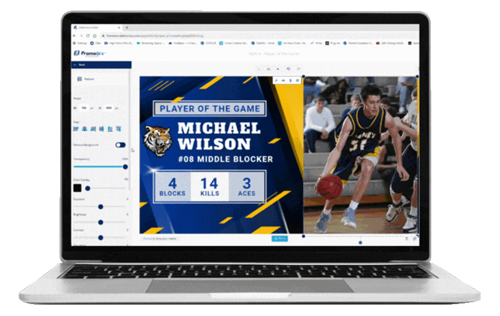
How-To Articles: Editing & AI Tools
FrameWrx: How do I alter images with a prompt with AI Tools?
FrameWrx: Ai Credit Management & Purchasing FAQ
FrameWrx: How do I upscale images with generative AI Tools?
FrameWrx: How do I use text on image generation with AI?
FrameWrx: How do I remove the background on my images with AI?
FrameWrx: How do I convert video with transparency to WebM format?
FrameWrx: How do I add sport RTD elements to my content?
FrameWrx: How to add Transitions to Video Projects
FrameWrx: How do I edit content?
FrameWrx How do I add audio to a project?
FrameWrx: How do I add an image?
FrameWrx: How do I leverage media gallery integrations?
FrameWrx: How do I add fonts to a project?
FrameWrx: How do I create and export display ready content from blank projects?
FrameWrx: How do I work with colors and gradients?
FrameWrx: How do I add color overlay to my image?
FrameWrx: How do I split a video into multiple scene slides?
FrameWrx: How do I work with text elements and fonts?
FrameWrx: How do I mask an image or video inside a shape?
FrameWrx: How do I use zoom and undo/redo in the editor?
FrameWrx: How do I update templates?
FrameWrx: How do I curve my text?
FrameWrx: How do I add a background color or photo?
FrameWrx: How do I force to front?
FrameWrx: How do I add stroke to text?
FrameWrx: How do I edit projects on mobile?
FrameWrx: How do I trim video?
FrameWrx: How do I crop images?
FrameWrx: How do I create a video with multiple screens?
FrameWrx: How do I use the color picker?
FrameWrx: How do I add animations to elements?
FrameWrx: How do I add video to a project?
FrameWrx: How do I choose the correct template for my content?
FrameWrx: How do I edit fonts on a project?
FrameWrx: How do I leverage layers in the content editor?
FrameWrx: How do I control audio in a video project?
FrameWrx: How do I use keyboard shortcuts in the editor?
FrameWrx: How do I leverage vertical anchoring when editing text?
FrameWrx: How do I add strokes and shapes to my content?
FrameWrx: How do I constrain proportions on a shape or zone when editing content?
FrameWrx: How do I resize a project to fit my display dimensions?
FrameWrx Sports: How do I update the Next Home Game graphic from the template?
FrameWrx Sports: How do I update the game starting lineup graphic from the template?
FrameWrx Sports: How do I loop or combine animations to make an opening video for my game?
Exporting & Posting Content
How to Export Projects
Once your content is crafted, it's time to export and put it on your display... or share it across social media and any other channels you choose for utilizing these content pieces.
How do I create and export display ready content from a Template?
How do I choose the correct template for my content?
How do I post content to social media?
Framewrx has three options for posting to social media. When admins or users first attempt to export to the available options they will be walked through a wizard for linking Framewrx with the chosen account. Once this is done, the option to leverage these integrations will be available forever. Social media exports will only be available for non-print Projects.
How do I share project on mobile?
Projects can be saved directly to your mobile device or emailed to an unlimited number of recipients. This allows you to get approval on sponsor content or get someone excited for the great content you just created.
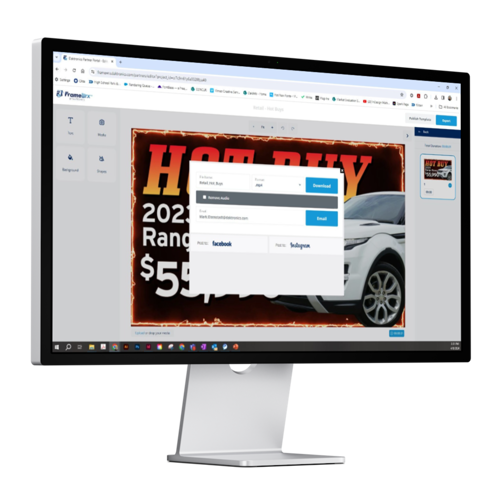
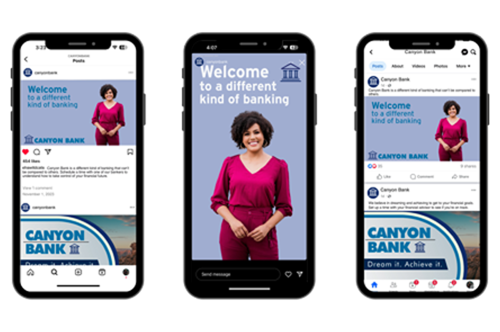
FrameWrx FAQs
FrameWrx FAQ
Welcome to the FrameWrx Help Center! Below you’ll find answers to the most common questions from our customers.
How do I log in to FrameWrx?
Go to framewrx.daktronics.com and choose Log In as Admin or Log In as User, depending on your role.
How do I reset my password?
-
- Admins: On the FrameWrx login page, select Log In as Admin → enter your email → click Continue → select Reset Password and follow the steps.
- Students: On the FrameWrx login page, select Log In as User → click Reset Password and follow the steps.
I forgot my username. What should I do?
-
- Admins: Your username is your email address. If you’re unsure which email is tied to your account, contact FrameWrx@daktronics.com.
- Students: Your username is also your email. If you’re unsure which email was used, ask your FrameWrx Admin or teacher.
How do I add new users to my FrameWrx account?
Account Admins can add new Admins or Users by following the steps in How to Add and Manage Users.
Can I add students to my school’s FrameWrx account?
Yes. Teachers can invite students to their classroom account. Step-by-step instructions are available in Adding Students to FrameWrx.
How can I see my subscription details?
Go to the My Subscriptions tab in your Daktronics Online Account to view subscription status, renewal dates, and account details.
Can I update my payment method?
Yes. Log into your Daktronics Online Account, navigate to Billing, and add or update your saved payment method.
How do I renew my subscription?
Subscriptions renew automatically on the renewal date if you have a valid payment method on file. If no payment method is saved, you’ll need to add one before your renewal date to avoid interruptions. If you have payment terms with Daktronics, an invoice will be sent to your account's billing contact on your FrameWrx renewal date.
Contact Us
Need more help? We're here for you!
Email Support: Framewrx@Daktronics.com We respond within 48 hours. Monday-Friday, 8 a.m. - 5 p.m. CST.